目次
はじめに
CentOS 7をminimalインストールした環境にZabbix 5.0 をインストールからコンソール画面が表示されるまでの手順を書きました。
利用するパッケージとして『MariaDB』『NGINX』を利用してインストールを行っています。
☆6.0が正式リリースされたのでインストールした時の記事はこちら↓
あわせて読みたい
Zabbix6.0系でCentOSが使えなくなったのでAlmaLinuxにインストール
お疲れ様です。satimoです。 Zabbix6.系をインストールしようと思ったらCentOS7はサポート対象外なようです。(Zabbixのサポート会社に確認済み (´;ω;`)) ということ...
Zabbix 4.0の時と違ってWebサーバのインストールする手順が変わっていましたので導入時は注意してください。
参考にしたサイト
あわせて読みたい
ダウンロード
Zabbix is being downloaded over 4 000 000 times every year for a reason. Download Zabbix for free and try it yourself!
参考になる本
Zabbixのバージョンが古いですが、初めて触る人にはおすすめな本!
とりあえず動く状態までは持っていけます。
Kindle限定ですが、無料で読むこと可能です!

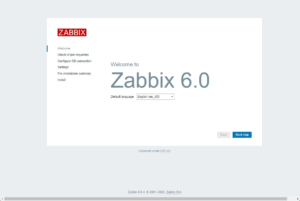

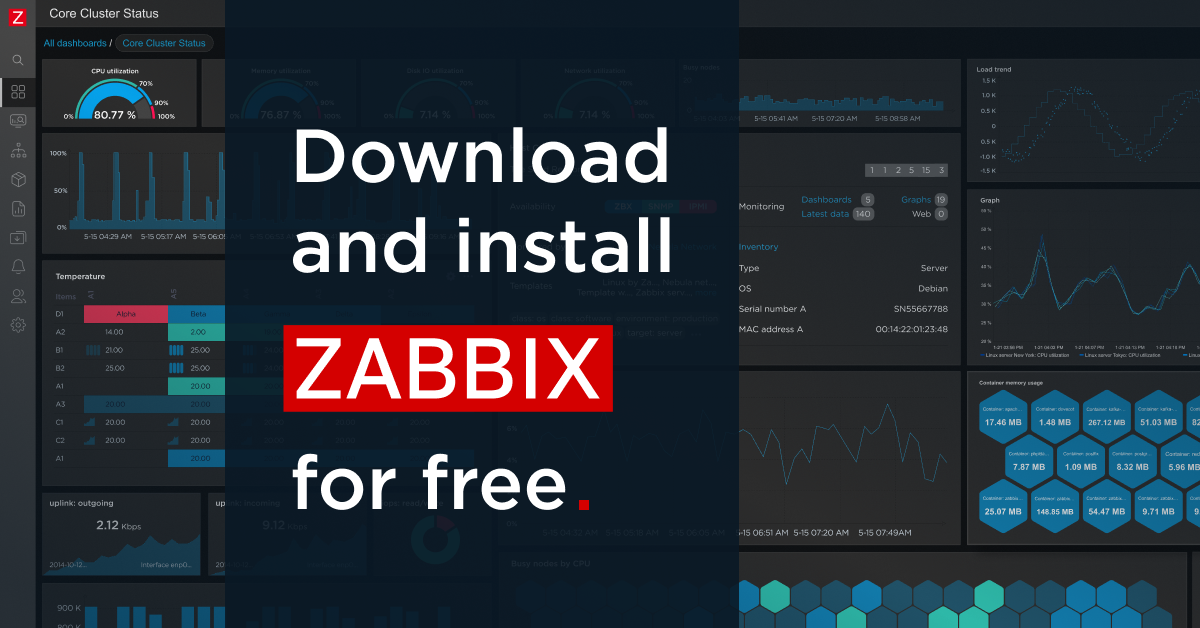




コメント